Search and Tagging
Search in The Library works with a tag system.
Every sound is categorized by one or more tags for easy reference. You can also add your own tags to sounds.
To search, just start typing what you're looking for. The autocomplete will pop up, and let you know if there are any tags that match what you're searching for:
Here's a breakdown of what's happening:
- The first option, the one in
"Quotes"is a text search. It will sort the current results them based on how closely they match your query. - The other options are tag suggestions. They will filter the results, showing only sounds containing the tags you've specified. You can specify more than one tag, as you'll see later.
You can use your mouse and keyboard to navigate the autocomplete:
- Use the arrow keys (↑, ↓) or your mouse to highlight the result you want.
- Once you have selected the one you want, either click on it, press Enter (⏎), or Tab (⇥) to add it to your search.
- Remember that tags are additive, so you can add as many as you want. For instance, if you add "Music" and "Epic", it will only show you epic music.
- To remove a tag from the search, simply delete it with Backspace (⌫) or click on the X.
Quick Filters
The Library has a section for quick filters:
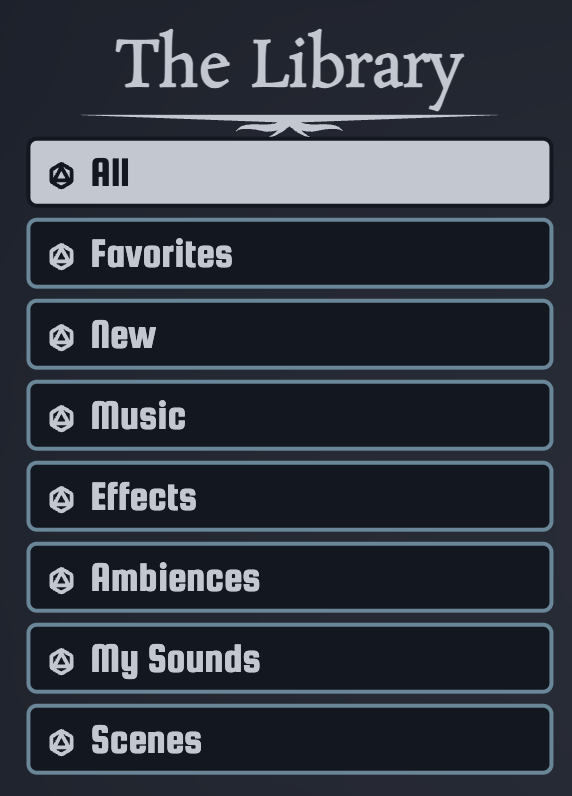
They are as follows:
- All will not filter any sounds at all.
- Favorites will show you sounds that you've marked as favorites.
- New will only show you the sounds added to The Library in the last few weeks, whether you added them or we did!
- Music, Ambience, and Sound Effects are just tags that people use often, made handy for your convenience.
- My Sounds will only show sounds that you have uploaded.
- Scenes will show you all the scenes saved in The Library, including our Pre-Made Scenes.
Most quick filters are just tags that people use often, put there for your convenience.
Can't find what you're looking for?
You can use the handy "Request New Sounds" button at the top of The Library to let us know which sounds you'd like to see in The Library. We'll do our best to add the sounds you need!

Customizing The Library
Of course, how we organize things may not be how you want to organize your sounds. Here are some options to tailor The Library exactly to your needs.
Marking Favorites
The simplest way to customize your Library is to mark sounds as favorites. If you find yourself searching for a sound again and again, you can click the banner icon to mark it as a favorite:
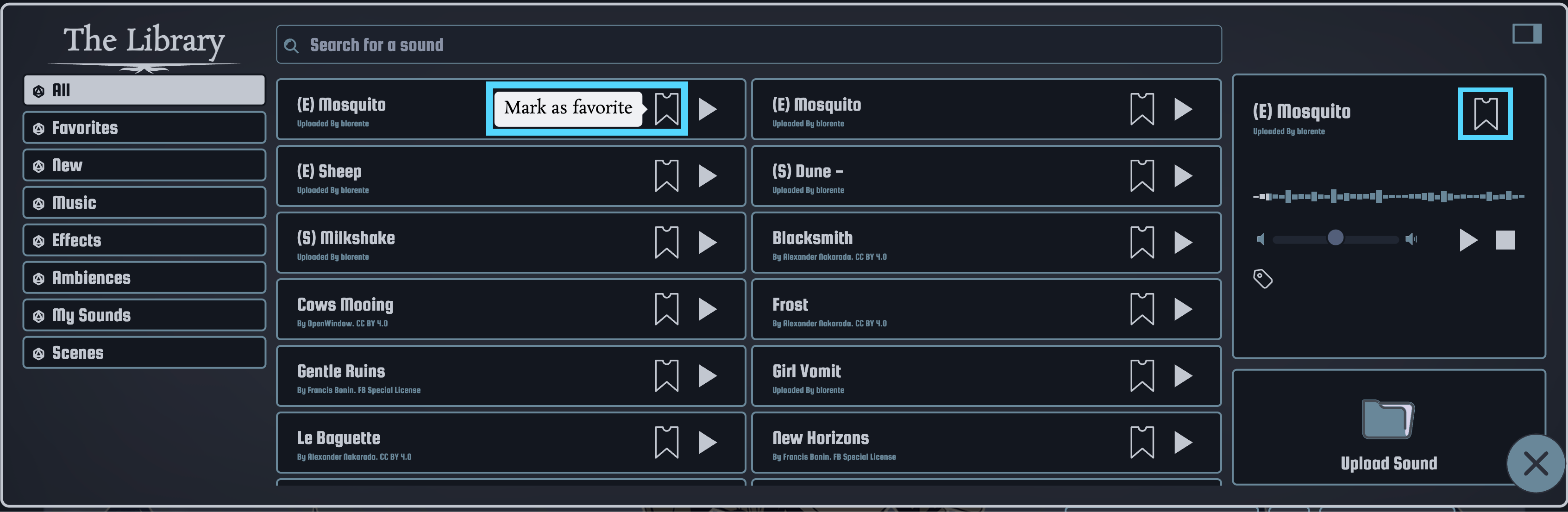
It will then show up in your Favorites quick filter for easy access:

Adding Tags to Sounds
But what if you want more control? What if the tags we've chosen for sounds don't quite fit? Maybe you think that a sound is Epic, and we haven't tagged it that way.
No problem!
You can add your own tags to every sound in the library from the preview, using the same controls as you do for searching:
Here's how it works:
- If you add a tag that already exists in The Library (e.g. Epic), the sound will show up when you search for that tag.
- That also works with the special quick-filter tags! So, if you add the Music tag to a sound, you'll find it with the Music quick filter!
- However, you cannot remove tags that we've added to sounds. Sorry!