Anatomy of a Scene
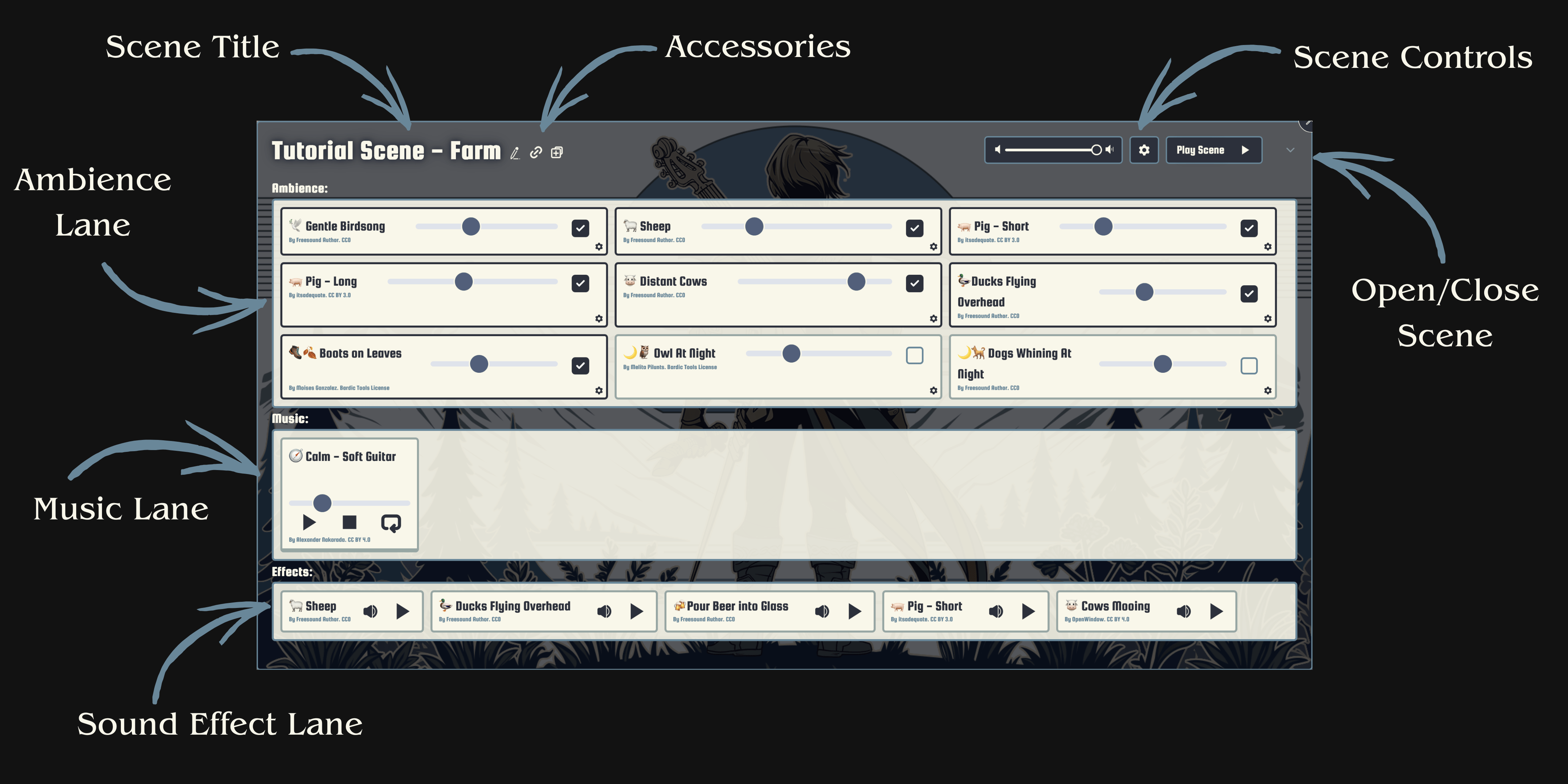
Scenes are the main unit of a Bardic Tools soundboard. They represent a place in your games, like "The Haunted Forest", or "The Hag's Hut", or "The Torture Chamber" (yes, they can even represent non-scary places, but wheres the fun in that 😉).
Scenes are meant to be very flexible during prep time, but really easy to play during play time.
Let's go top to bottom, exploring the different parts of a scene.
The Scene Header

The scene header contains everything you'd need to play a scene in-game. Ideally, once you've set up your scene during prep, you won't have to open it at all during gameplay (you still have to in some instances, but we're working on ways to avoid that).
Let's explore the header some more:
Title And Accessories
On the left, we have probably the most important information: The name of the scene. If you hover over it, you'll see a bar of little icons that allow you to do interesting things with the scene.
Hover over each icon to learn what they do. Currently, they are:
- The Pencil icon allows you to change the name of the scene.
- The Link icon will copy a permanent link to the scene.
- The Duplicate icon will create an exact copy of the scene that you can use as a template for later use.
- The Save icon allows you to save a scene to The Library. Please see Saving Scenes for more information.
- The Overwrite icon allows you to overwrite a scene's state to The Library. Please see Saving Scenes for more information.
- The Copyright icon will display useful copyright information, telling you whether any Library sound in your scene cannot be used in a video or stream, as well as which copyright notice to include in your description. Please note that this is not enabled by default. If you'd like these tools, contact us at support@bardic.tools, or on Discord (bardic.tools/discord).
You can paste the link to a scene into your session prep notes. When you open that link, Bardic Tools will take you straight to that scene!
Main Scene Controls
The main scene controls are how you'll play the scene in your games.
When you press "Play Scene", two things will happen:
- Every Ambience card that is enabled will start playing.
- If the scene is configured to do that, the first card in the Music lane will start playing.
To configure the scene, click on the gear icon in this section. That will take you to a few settings you can toggle on each scene. Every setting comes with a description, but if anything is unclear, please reach out to us!
Scene settings are saved in your board immediately, so they will stay there even after you re-load, so you can hear exactly how the scene will sound in game.
The Lanes
There are three lanes in a scene. Each lane represents one of the three different types of sounds you'll want during the game:
- Ambience is what transports your players into the world. This is the wet growl of a looming monster, the wind echoing through the branches of the trees, or just the crackling of a good bonfire. They should be diagetic sounds, meaning that every Ambience sound should be something your characters are hearing as well. Click here to learn more about Ambience Cards.
- Music sets the emotional tone of the scene. Use it to instill a certain mood into your players. The same forest ambience can be calm and peaceful if a harp is playing, or intense and epic if the drums of combat start to sound. Click here to learn more about Music Cards.
- Sound Effects are only to be used sparingly, when you're trying to get a specific reaction from your players. Okay, let's be honest, it's often just to scare them a little. Or a lot. Usually a lot. All I'm saying is that a loud thunderclap at the right time will put the fear of Strahd in anyone. Click here to learn more about Effects Cards.
This is a very brief introduction to music in TTPRGs.
If you'd like to learn more about how to prepare music for your games, we have a whole series of articles on it in our blog!
Saving Scenes
You can save scenes to The Library for later use.
Saving scenes work roughly like files. When you drag a scene from The Library into your board, it's like you're opening that scene. Just like with files, you can:
- Save the changes you make to that scene by pressing "Overwrite Library Scene". This is like pressing "Save" on a word editor.
- You can also press "Save New Scene" to create a new scene in The Library, and link the scene in your board to that scene. This is like "Save As" on a word editor.
Once a scene is in The Library, you can modify its name, banner picture, and (soon) tags!